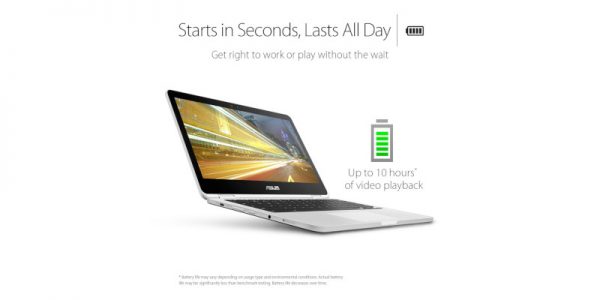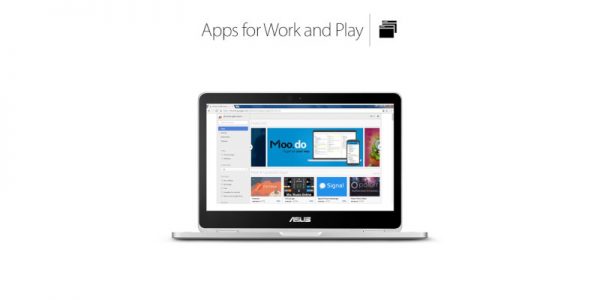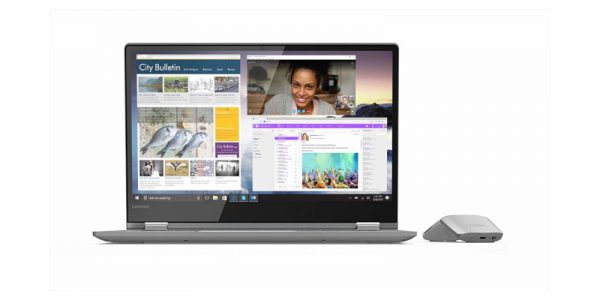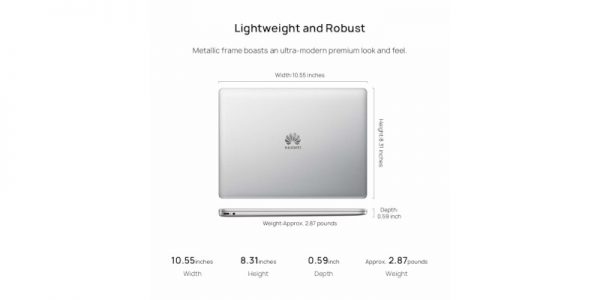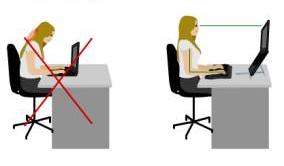If you are looking for the best ergonomics laptops, then you’ve come to the right place. For people who log in to their laptop for roughly 10 or more hours in a day, it’s important that they think about the ergonomics of the laptop they want before making a purchase. Today, most people own their own laptops that they use both at work and at home.
There are certain professions where people spend close to 16 hours a day on their laptops. This is particularly true for people running their own businesses. However, those are not the only ones. If you are a software programmer, a writer, or a business exec, it’s important that you consider the ergonomics of the laptop that you want to invest in.
Writers, for instance, need to get a laptop that has the best keyboard given that they’ll be tapping their heart out every day for hours on end. Besides, they also need a laptop with a good battery life, compact design, a display that is easy-to-read to prevent eye strain and is portable. Some additional features like speed, RAM, and storage size will all depend on why exactly you are buying the laptop.
When looking for a good laptop, what matters most is the amount of comfort you get when using it. To ensure you get a good laptop, we have reviewed some of the best ergonomic laptops in the market today.
1. Asus C302CA Chromebook Flip Laptop
Intro
The Asus Chromebook Flip laptop is arguably one of the best Chromebook laptops that you can get. It is not only affordable, but it also has a premium build. If you are looking for an ergonomic laptop that doesn’t have the macOS or Windows operating system, consider getting this laptop.
Pros
- The Asus Chromebook Flip laptop comes in two different styles and is affordable without compromising on performance
- It has a gorgeous screen that can be used comfortably in laptop and tablet mode
- Lightweight design at just 2.6 pounds which makes it a portable machine for when you require to get work done on the go
- The laptop starts up in a matter of seconds and lets you enjoy up to 10 hours of battery life
- It has a tactile keyboard that adds to its ergonomic design
- Has an aluminum chassis build that gives it a no-nonsense aesthetic look
- It has a slick design thanks to the straight edges and rounded corners
- The trackpad offers accurate tracking
- Has an excellent performance all while being reasonably priced
Cons
- The speakers are of average build
- In tablet mode, not all Android apps run successfully as you’d expect
2. Lenovo Flex 6 14-inch Laptop
Intro
The Lenovo Flex 6 is considered a good budget 2-in-1 laptop. It boasts of a brushed aluminum finish with a beautiful IPS display and great internals that make it a fantastic workhorse for people looking for a quality machine that’s reasonably priced.
Pros
- Lenovo is known for its excellent keyboard build, and the Lenovo Flex 6 14-inch is not an exception to the fantastic keyboard
- Available in three styles and two different capacities giving you the freedom to choose what works for you
- Has a wide-angle Full HD display that is excellent for when you need to work as well as for entertainment purposes
- It has all the power and speed you need to get your tasks for the day done
- Has great pen and touchscreen responsiveness as well as seamless multitasking thanks to the 8th Gen Intel Core i5 processor
- The different features of this laptop combine let you get your work done, play a game, watch a movie and relax
- It is affordable and portable thanks to how light it is
- Has a fingerprint sensor that is fast and convenient
- Being a 2-in-1 laptop, you can use it as a laptop or tablet
Cons
- It doesn’t have a USB-C port
- The screen is a bit reflective
3. MacBook Pro 15.4-inch Laptop
Intro
This Apple laptop is considered as one of the most powerful MacBook ever to be designed. It has a fantastic design, and while it’s designed to appeal to most people, it might not be the go-to laptop for some professionals.
Pros
- Very powerful laptop that offers equally great performance
- Comes with an improved keyboard that helps cut down on noise and is a lot more reliable
- Can handle whatever type of workload you throw at it
- It has incredible power which means you can work for hours on end with a single charge
- It has a fantastic design
- Powerful features have been fixed into this slim and light MacBook laptop adding to its portability
- Has the Touch Bar feature that offers quick shortcuts to aid your workflow
- Designed with a fingerprint scanner as an additional layer of security and also for authorizing payments
- The improved keyboard is less noisy which adds to its ergonomics and has a new silicon membrane that helps prevent dust from settling on the keyboard
- The screen features the True Tone display tech feature from Apple that detects where you are working from and adjusts the light to suit your current needs
Cons
- Very expensive
- Some users feel that the improved keyboard is still a little flat
- It lacks ports
4. Huawei Matebook 13 Laptop
Intro
Pros
- This Huawei Matebook is thin, light and portable making it an excellent choice for someone who is constantly on the go
- Powerful performance thanks to the 8th Gen Intel Core i5 8265U processor
- Boast of the innovative cooling design that helps ensure your laptop doesn’t overheat when in use
- Boasts of the discrete Nivida MX150 graphics card that is usually found on more expensive laptops
- Well-priced with excellent features
- Unlike its predecessor, the webcam is now on top making it easy to have video calls
- Has several ports, more power, and versatility
- Has an aluminum build that makes it durable and sturdy
- Enjoy up to 9.6 hours of battery life with one single charge as well as 2.5 hours after 15 minutes of charging thanks to the USB-C fast charging that makes it an excellent travel laptop
- Available in Core i5 and i7
- Has a one-year manufacturer warranty that is inclusive of office 365 warranty too
Cons
- The memory is relatively low
- Doesn’t have Thunderbolt 3
5. Microsoft Surface Go
Intro
Another excellent ergonomic laptop is the Microsoft Surface Go from the Surface line of laptops. The Surface Go is also a great 2-in-1 laptop that is both slim and lightweight even though you will have to buy the keyboard separately.
Pros
- It’s a smaller and a lot more affordable machine
- This gadget is suitable for both your work and entertainment purposes
- The design of the Surface Go helps give it its own identity
- Has amazing hinge returns that easily bends close to 180-degrees making this device suitable for notetaking and drawing
- Has the USB-C port as well as a microSD card reader despite the small size
- The keyboard is well-designed to deliver full-sized keys without you feeling they are cramped together when typing
- Typing on the Surface Go is a lot more comfortable compared to keyboards that are similar in size to the one for Surface Go
- Has a beautiful display for the every day use
Cons
- There are no accessories included when buying this
- You will have to buy the keyboard separately which adds to the overall cost of acquiring this machine
- For the price, you can get a quality laptop with both the stylus and keyboard included
Final Thoughts
When looking to buy and ergonomics laptop, the first thing you need to do is take it for a test drive. Today, you can easily purchase a laptop online on Amazon or eBay and the likes. However, if you’ve not had the same model before and are buying it on a whim, you might find yourself having buyer’s remorse. To avoid this, consider going to your local computer store and trying out the laptop models that you have in mind and find what works best for you.
Secondly, consider the laptop’s ideal use before buying. If you have a dedicated desk where you can place the laptop and other accessories such as a mouse, monitor, and keyboard, this will be its ideal setup location and the size may not matter a lot. However, if you’re always on the move, you may want to consider a lightweight laptop that’s easy to carry around.
Above all, when it comes to ergonomics, listen to your body. Using a laptop can easily bring about eye, wrist, neck, shoulder, and back issues. To avoid this, always take breaks now and then especially if you feel some numbness, pain, tingling, or discomfort. If you type a lot, consider using the voice-recognition app in your laptop to reduce the need for a lot of typing.
Pricing is also a key consideration. While most laptops that have an ergonomic design may be a bit on the high-end, there are still some good low-end laptops that are also comfortable to use. Find what works for your budget.
About Laptop Ergonomics
Laptop Ergonomics design at present are excluded as none of them satisfy the basic needs of ergonomics. The design of laptops violates a basic principle, namely that the keyboard and screen are to be separated.
In the early days of personal computing desktop devices integrated the screen and keyboard into a single unit, and this resulted in widespread complaints of ergonomic disorders.
According to research firms, roughly one-third of home users will be using laptops by 2007, according to research firm By the late 1970’s a number of ergonomic design guidelines were written and all called for the separation of screen and computer keyboard.
The reason is simple – with a fixed design, if the keyboard is in an optimal position for the user, the screen isn’t and if the screen is optimal the keyboard isn’t.
This means that you need to pay special attention to how you use laptops because it can cause ergonomic laptop problems. Yet not much attention has been paid to the ergonomics and most products are designed with portability – not user safety in mind (laptops were originally designed as a temporary solution – a short-term replacement for the traveler’s desktop computer.)
But as they improved, laptops became many people’s primary (and sometimes only) computer. Companies have been finding ways to make them smaller, more portable and that maintain proper stature ever since, and laptops are now a staple of business and educational computing.
Are you an occasional user who works on your laptop for short periods of time or are you a full-time user with the laptop as your main computer? Occasional users will have less risk of problems than full-time users. All users should pay some attention to how they use Office Ergonomics, but full-time users may have more issues.
Some Laptop Tips for Optimal Ergonomics
- Position the laptop keyboard at elbow height, and keep you wrists straight while keying.
- Experiment with table and chair height as well as keyboard angle to maintain neutral wrist positions.
- Keep your head and neck in a relaxed posture; avoid excessive neck flexion or rotation.
- Schedule mini-breaks every 20 to 30 minutes to avoid repetition and static positions.
- If you have to raise your chair, use a footrest to support your feet. When seated your hips should be slightly higher than your knees.
- Add an external keyboard and place it on an adjustable Laptop Ergonomics keyboard/mouse platform.
- Attach an external mouse instead of using the small constricted touchpad or trackball.
- If you are sitting in a side chair or couch, use a pillow to support your arms while keying.
- Avoid resting your wrists while typing. Keep your wrists as flat as possible. Use whole hand and arm movements to navigate the keyboard. Avoid bending your neck and head forward to see the screen. This is the way to arrange your seating posture to avoid disorders.
- Clean the screen regularly using appropriate antistatic cleaning fluid.
- Your hands and wrists should be kept in a straight wrist posture when typing and should not be resting on a palm rest, table or lap while typing. This can cause you issues with carpal tunnel syndrome and other RSI.
- Place the Laptop on a stand, book or other surface that raises it to a height that you can see the screen without having to bend or rotate your neck.